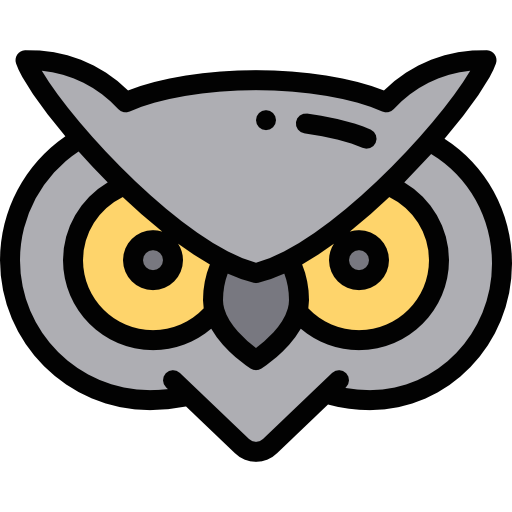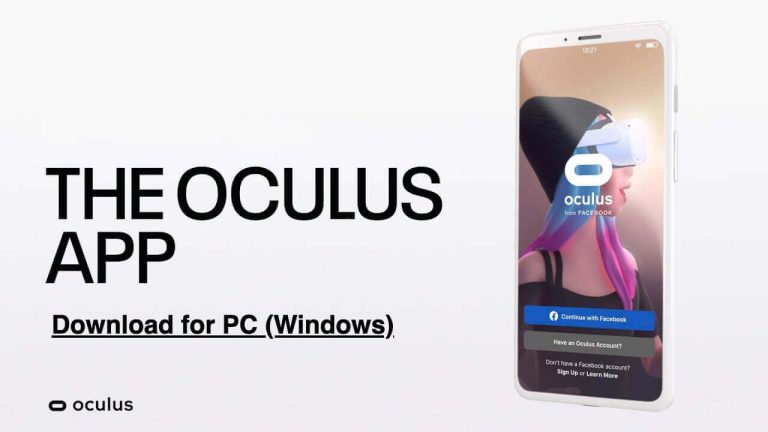Are you ready to immerse yourself in the exciting world of virtual reality? Look no further than the Oculus app for PC! With its cutting-edge technology and innovative features, Oculus offers a mind-blowing VR experience right at your fingertips. In this blog post, we will guide you through the process of downloading and installing the Oculus app on your Windows PC, so you can start exploring captivating virtual worlds in no time. Let’s dive in!
Table of Contents
System Requirements for Downloading Oculus app on PC
To ensure a smooth and seamless experience when downloading the Oculus app on your PC, it’s essential to meet the system requirements. Your computer should have at least Windows 10 operating system installed for compatibility with the Oculus app. Additionally, make sure your PC has a minimum of 8GB RAM to handle the virtual reality applications efficiently.
A robust graphics card is crucial for rendering high-quality visuals in VR content, so having an NVIDIA GTX 1050 Ti / AMD Radeon RX 470 or higher is recommended. To avoid any performance issues during download and usage of the Oculus app, ensure that your PC meets these basic hardware specifications.
‘Having sufficient storage space available on your hard drive is also important for installing the Oculus software seamlessly. By meeting these system requirements, you can fully immerse yourself in the world of virtual reality with ease!
Recommended: Can’t Find Oculus Link? Here’s How to Fix the Issue!
Step-by-step Guide to Download Oculus App on Windows PC
Looking to immerse yourself in the world of virtual reality with Oculus on your Windows PC? Let’s walk through the simple steps to download the Oculus app and begin your VR journey.
Step 1: First, head over to the official Oculus website and locate the ‘Download’ section. Click on it to initiate the download process for the Oculus setup file.
Step 2: Once the setup file is downloaded, open it to start installing the Oculus app on your PC. Follow the on-screen instructions carefully, ensuring that you allow any necessary permissions during installation.
Step 3: After completing the installation process, launch the Oculus app from your desktop or Start menu. Create a new account or log in with your existing credentials to access a plethora of VR experiences and content.
Step 4: That’s it! You’re now ready to explore virtual worlds, play games, watch movies, and connect with friends through your Oculus app on Windows PC. Happy exploring!
Editor’s Pick: Expand your PS5 Storage – Here’s the Best SSD for PlayStation 5
A. Downloading the Oculus setup file
To begin your journey into the immersive world of virtual reality with Oculus on your Windows PC, the first step is to download the Oculus setup file. This crucial file contains all the necessary components to install and run the Oculus app seamlessly on your computer.
1. Downloading the setup file is a simple process that can be done directly from the official Oculus website. Just navigate to their website, locate the download section for Windows PCs, and click on the designated link to begin downloading.
2. Ensure a stable internet connection during this step to avoid any interruptions in downloading the file. Once downloaded, you can proceed with installing it onto your PC by following the on-screen instructions provided by Oculus.
3. By successfully completing this initial step of downloading the setup file, you are one step closer to unlocking a whole new realm of virtual experiences with Oculus on your Windows PC.
B. Installing the Oculus app on PC
After successfully downloading the Oculus setup file, it’s time to install the Oculus app on your PC and dive into the immersive world of virtual reality.
1. Locate the downloaded setup file on your computer and double-click to begin the installation process. Follow the on-screen instructions provided by the installer to proceed with installing the Oculus app.
2. During installation, you may be prompted to choose a destination folder for installation. Select an appropriate location on your PC where you want the Oculus app to be installed.
3. Once you have selected the installation directory, click ‘Install’ and allow some time for the software to be installed on your computer.
4. After completion, launch the Oculus app from your desktop or Start menu. Sign in with your Oculus account credentials or create a new account if you’re a first-time user.
Congratulations! You have successfully installed the Oculus app on your PC and are now ready to explore endless virtual experiences at your fingertips!
Also Checkout: Get GarageBand on Your Windows PC – A Complete Guide
Tips for Troubleshooting Common Issues During Download or Installation
Encountering issues during the download or installation of the Oculus app can be frustrating, but fear not – there are solutions to help you troubleshoot and get back to enjoying virtual reality.
1. Ensure that your PC meets the minimum system requirements for running the Oculus app smoothly. Check for any necessary updates or drivers that may be causing compatibility issues.
2. If you’re experiencing slow download speeds, try restarting your internet connection or switching to a different network. Sometimes a simple reset can make all the difference.
3. If the installation process stalls or fails, consider disabling any antivirus software temporarily as it could be interfering with the installation process. Additionally, running the setup file as an administrator might resolve any permission-related errors.
If all else fails, reach out to Oculus support for further assistance. They have a dedicated team ready to help troubleshoot and guide you through any technical difficulties you may encounter during downloading or installing the app. Stay patient and persistent – virtual adventures await!
Using the Oculus App on PC – Features and Benefits
Diving into the world of virtual reality with the Oculus app on your PC opens up a whole new realm of possibilities. With immersive experiences at your fingertips, you can explore stunning virtual environments and interact with captivating games like never before.
1. One of the key features of using the Oculus app on PC is the seamless integration with VR headsets, providing an unparalleled level of realism and depth to your gaming and entertainment experiences. The intuitive interface makes it easy to navigate through different content and discover new adventures tailored to your preferences.
2. Moreover, with access to a vast library of VR games, apps, and experiences, there’s never a dull moment when using the Oculus app on PC. Whether you’re into action-packed adventures or relaxing simulations, there’s something for everyone to enjoy in the diverse range of content available.
Utilizing the Oculus app on PC elevates your virtual reality experience to new heights by offering cutting-edge technology right at your fingertips.
Trending: Best Budget Hoverboards in 2024 – Our Top 10 Picks in the List
Alternative Ways to Access Oculus without Downloading the App
If you’re looking to access Oculus without downloading the app on your PC, there are alternative options available for an immersive virtual reality experience. One way is to use a web browser like Google Chrome or Firefox and visit the official Oculus website. From there, you can explore VR content, purchase games, and even connect with friends in the VR world.
Another option is to utilize the Oculus Link feature if you have a compatible USB cable and a supported VR-ready PC. This allows you to connect your Oculus Quest headset directly to your computer and access PC VR games and experiences without downloading additional software.
Furthermore, some third-party applications like Virtual Desktop offer wireless streaming capabilities that enable you to play PC VR games on your Oculus headset without needing to download the official Oculus app. These alternatives provide flexibility for users who prefer different methods of accessing virtual reality content on their devices.
Conclusion – Exploring the world of virtual
After successfully downloading and installing the Oculus app on your Windows PC, you are now ready to immerse yourself in the fascinating world of virtual reality. The Oculus app opens up a gateway to endless possibilities, allowing you to explore new realms, play immersive games, connect with friends in VR spaces, and experience cutting-edge entertainment like never before.
With its user-friendly interface and impressive features, the Oculus app for PC provides an unparalleled VR experience that will leave you captivated and amazed. So what are you waiting for? Dive into the world of virtual reality with Oculus today and let your imagination soar beyond boundaries! Download the Oculus app for PC now and unlock a whole new dimension of entertainment and adventure. Enjoy your journey into the exciting realm of virtual reality!